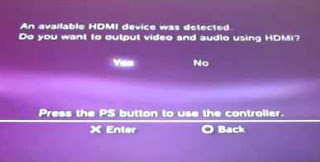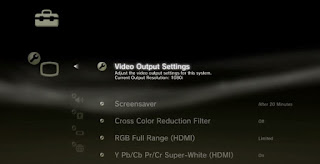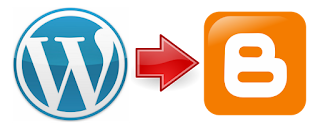After you buy and plug your HDMI cable to your TV, you'll automatically got this message on the sceen. Just click yes for easy way.
or you can just change it manually in Display Settings > Video Output Settings and just choose HDMI.
After that the PS3 will attempt to change it to HDMI, and this is where you HAVE TO CHANGE from whatever you previously used to HDMI. Just use your remote TV to change input.
What you change is actually depends on where you plug your HDMI, some TV have 3 HDMI. In my case, I plug it to HDMI 1, (see the image below), so I change my input from previously AV1 to HDMI 1, (see the image above.)
So that's it. That's actually just a common issue. If you already change the input and still got black screen, maybe it's just another issue.
My story: when I first plug in my HDMI cable, I forgot to change the input, I overlooked the most important process. I must have looked silly because I thought my HDMI cable was broken and was looking for a solution on the internet about how to fix it when it's actually not broken at all. I found no significant solution there, and fortunately just figure it out by myself.